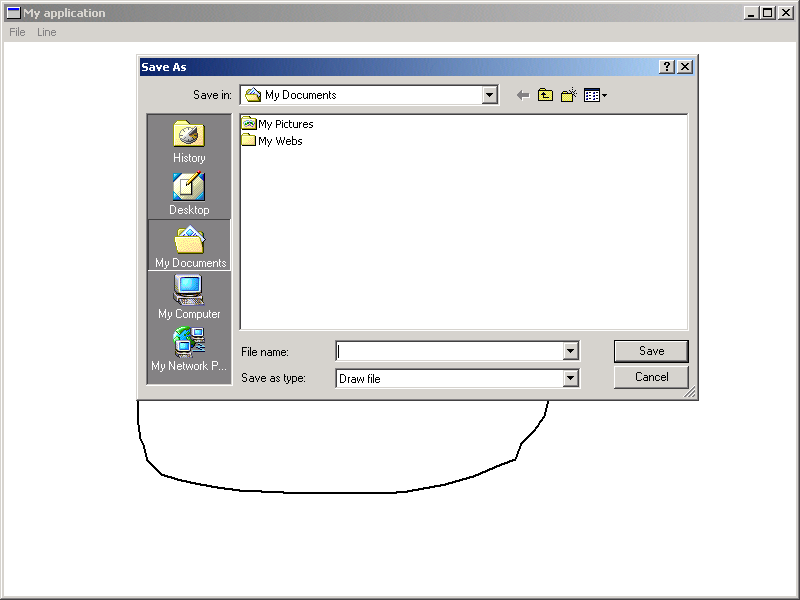
This sample builds on tutorial step 7, and also demonstrates the use of a WEL_OPEN_FIALOG_DIALOG and a WEL_SAVE_FILE_DIALOG. The output is shown below:
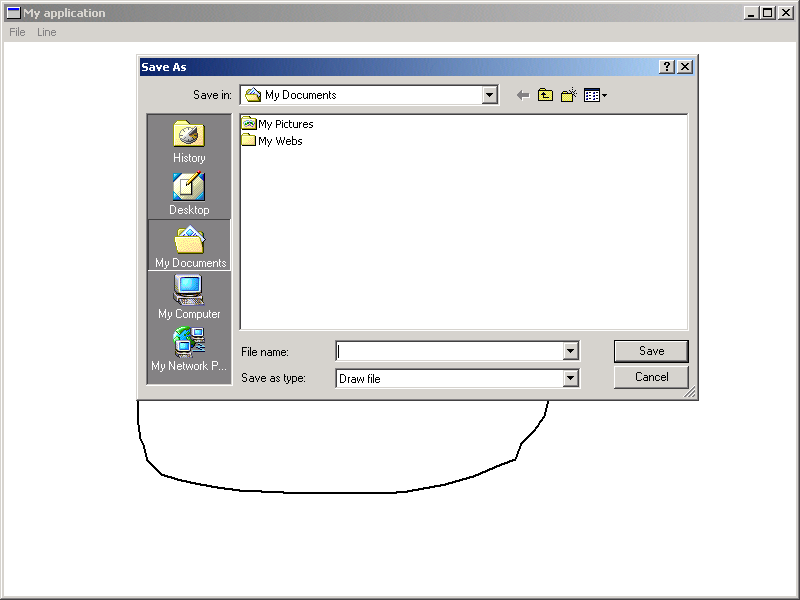
After launching the sample, you will see a WEL_FRAME_WINDOW displayed. By holding down the left mouse button, and moving the mouse (Within the client area of the window), you will be able to draw on the client are of the window. Selecting "Line_thickness" from the "Line" menu, will display a WEL_MODAL_DIALOG which allows you to change the thickness of the line that is drawn. If you select "Exit" from the "File" menu, you will be prompted if you wish to exit the application. Selecting "New" from the "File" menu will clear the window. Selecting "Save" from the "File" menu will display a WEL_SAVE_FILE_DIALOG which allows you to specify the filename and location of the picture you have drawn. Selecting "Open" from the "File" menu will display a WEL_OPEN_FILE_DIALOG which allows you to specify a previously saved drawing to open.
This sample contains the following classes:
See Also
Save file dialog
Open file dialog