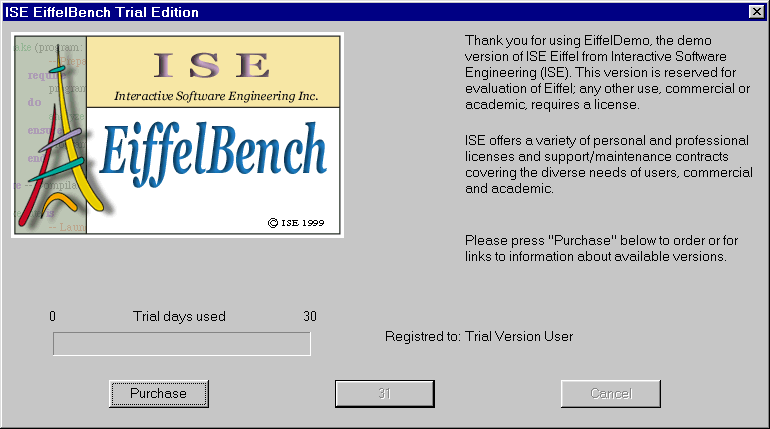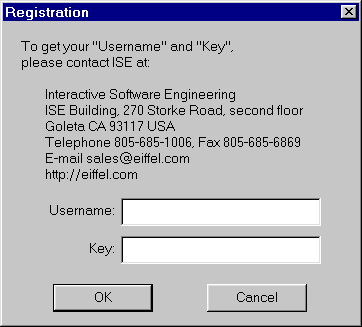WindowsInstalling ISE EiffelInsert the CD labeled ISE Eiffel 4.5 into your CD-ROM drive and if you have the `auto-run' setup enabled, it will launch the installation of the ISE Eiffel environment automatically. If not, choose `setup.exe' located in `d:\' if `d:\' is your CD-ROM location. For Windows NT/2000 users, please read the section below for a specific step by step procedure needed before proceeding to the installation. After the welcome screen displayed in the installation wizard, you will be prompted to enter your CD-Key located at the back of your CD cover. Then, you will be prompted to choose the installation directory. By default, `C:\Eiffel45' is chosen, you can choose any other directory, but we recommend to use a directory without any white space in it, due to some possible errors during the C compilation if your C compiler does not handle white space correctly. After that you will have the choice to specify what C compiler you are going to use. The default entry is Microsoft Visual C++ C compiler, but you can also choose Borland C++ or No C compiler if you don't have one. The next screen you will get is a prompt regarding the type of installation you are going to choose. For a first setup, we recommend you to choose `Typical', this will install all the software components, libraries and precompiled libraries which come with your purchased product. Then follow the instructions which appear on your screen until installation completion. When it is finished, some shortcuts will appear on your desktop and an entry for ISE Eiffel will be added to your start menu. On Windows 95/98 you will be asked to reboot your machine, because the setup will modify your Autoexec.bat in order to put some environment variables. Modifications of the Autoexec.bat file are taken into account only after a reboot.
Launching ISE Eiffel for the first timeLaunch ISE Eiffel by choosing the entry EiffelBench from your Start Menu or from the shortcut located on your desktop. The first time you will launch ISE Eiffel you will see the following screen used to ask you to enter your personnal identification license code:
When receiving the CD you should have received at the same time a username and a key. To enter them, simply click the `Purchase' button a screen will appear with two edit fields where you can put your username and your key:
After entering them, you should be able to run ISE EiffelBench. The same process is required for ISE EiffelCase. After registering your product, you are ready to enjoy Eiffel.
UnixInstalling the filesThe installation of the files are done simply by copying the files from the delivery medium to the hard disk, for example, to directory /usr/local/Eiffel4xx, where `xx' represents the version number (e.g. if you have the 4.5 version, it will be Eiffel45). If you have a directory called Eiffelxx on CD-ROM, you can either copy the whole directory Eiffelxx to your hard disk or run directly from the CD-ROM. To copy the files, mount your cd-rom drive. For example,
Then do the copy. For example,
If the delivery medium is a gzipped tar file, you need to untar the file to the desired location. For example,
Setting the environment variablesSet environment variable EIFFEL5 to the Eiffelxx directory you want to run Eiffel from. This directory can be on your hard disk (for example /usr/local/Eiffelxx) or on CD-ROM. Set your PLATFORM environment variable to specify you platform. Click here to know what the value of PLATFORM should be for your particular platform. Add the following directory to your path: $EIFFEL5/bench/spec/$PLATFORM/bin. If you chose to run Eiffel from the CD-ROM you have to copy the directory Eiffel4/install to you hard disk and set environment variable EIF_LICENSE to point there.
Individual LicenseIf you are evaluating Eiffel for a trial period or if you have purchased a multi-user license, go directly to the next chapter. If you have purchased an individual license of Eiffel, add at the beginning of the license file the User-key code that you should have received with your purchase. The license file is either $EIFFEL5/install/limand/dhost (if you run Eiffel from your hard disk) or $EIF_LICENSE/limand/dhost (if you run Eiffel from the CD-ROM). When done go to the last section to learn how to launch EiffelBench. Note: The User-key is independent from
the IP address. No `eifdaemon' or `eifid' is required.
Multiple LicenseIf you have purchased an individual license of Eiffel, go directly to the previoust chapter. If you are evaluating Eiffel for a trial period or if you have purchased a multi-user license, you need to follow the instruction above to set the license manager up. Run the command `eifid' and send the output to register@eiffel.com. If you have problems running `eifid', for example, error message saying invalid hostname, check that your hostname and network is set up correctly.
We will send you registration keys for the products you have purchased. The keys should be put at the end of the file $EIFFEL5/install/registration if you run Eiffel from your hard disk, or $EIF_LICENSE/registration if you run Eiffel from a CD-ROM. After that you should run the command `eiflicense', which will install the license keys. Then edit the file $EIFFEL5/install/limand/dhost or $EIF_LICENSE/limand/dhost and enter the host name of the machine used when generating the `eifid'. For example, one can do:
Run the license manager in the background:
Or better:
Or, if you want a log of the connections to eifdaemon:
When you are done with this sequence, you are ready to launch our products. For later: if you turn off the machine, you will need to restart eifdaemon when you turn it back on. To avoid having to restart eifdaemon manually, you may consider putting a call to that command in the boot scripts for your machine. Note: They rely on the IP address of the
host, where `eifdaemon' is running. The `eifdaemon' must run in
background on the host, which `eifid' is used to generate the license keys. The
license key is an encrypted code and it can also be used to grant temporary
license.
VMSTo be completed soon. |