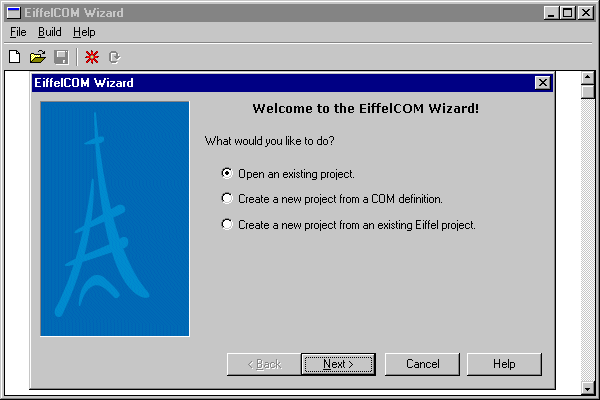
The EiffelCOM wizard can be launched from the Windows start menu:
Start->Programs->EiffelXX->EiffelCOM Wizard
where EiffelXX corresponds to your Eiffel installation (e.g. Eiffel50). The following window will be displayed:
EiffelCOM Wizard Main Window and Introduction Dialog
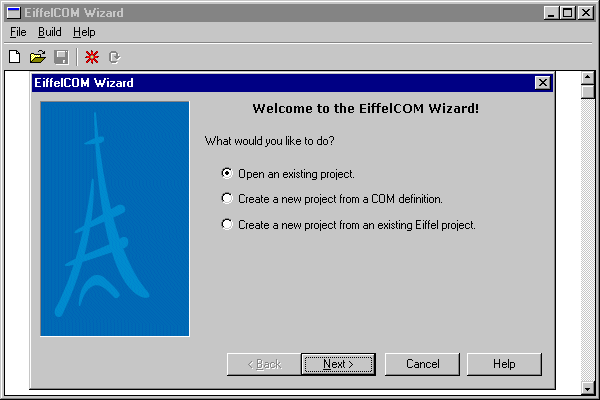
The introduction dialog lets you choose between opening an existing project or creating a new one either from a COM definition or from an Eiffel project. Creating a new project will open the Generated Code Type Dialog. Opening an existing project will display an Open File Dialog from which you can select a previously saved EiffelCOM project.
The four buttons at the bottom of the dialog Back, Next, Cancel and Help are common to all dialogs displayed throughout the execution of the wizard. Next validates all the values entered in the current dialog and activates the next one. Back discards all the values entered in current dialog and displays the previous one. Cancel exits the dialog and discards all the values entered. Finally, Help brings up this manual.
EiffelCOM Wizard Main Window
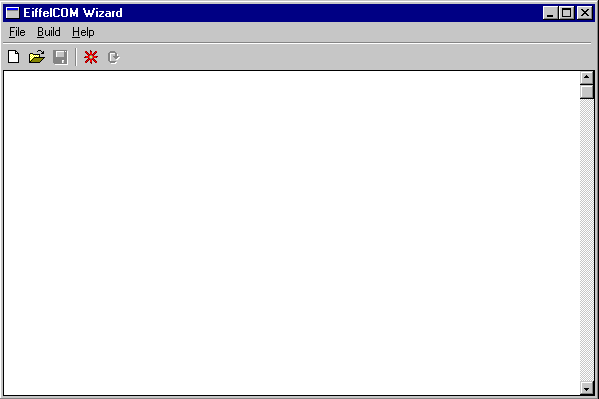
The main window includes a toolbar and a menu. The first three buttons on the toolbar correspond to the first three entries in the File menu: New, Open and Save. New resets all the information previously entered in the wizard. Open brings up an Open File Dialog that can be used to retrieve a previously saved EiffelCOM project. Save is used to save the current project. A project is defined by all the values entered in the wizard. A project can be saved only after the wizard has been run. The file extension for an EiffelCOM project is ewz.
The second menu, Build, includes the entries Launch Wizard and Generate (no wizard) corresponding respectively to the last two toolbar buttons. The former activates the Generated Code Type Dialog. while the later launches the generation with the current settings and bypasses the dialogs. This last button can be used only when a project has been loaded or when the wizard has been run once.
The third menu, Help, includes Help and About EiffelCOM. Help brings up this manual. About EiffelCOM brings About EiffelCOM Dialog that gives the version number.
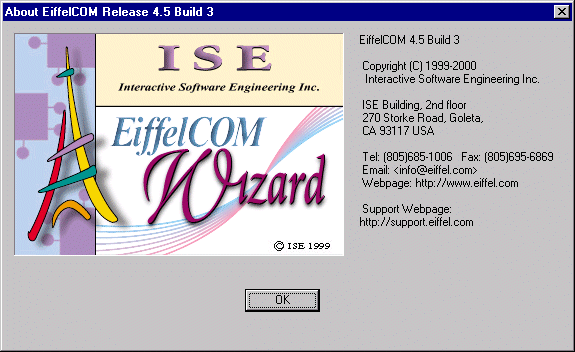
Note: Before you launch the wizard make sure you have a COM definition file or an Eiffel project ready for processing.
See Also:
Introduction Dialog and Main Window,
Generated Code Type Dialog,
Definition
File Dialog,
Eiffel
Project File Dialog,
Destination
Folder Dialog,
IDL
Marshaling Definition Dialog,
Type
Library Marshaling Definition Dialog,
Final
Dialog,
COM
Definition File Processing,
Eiffel
Project Processing,
Generated
Files,
Class
Hierarchy,
Accessing
a Component,
Building
a Component